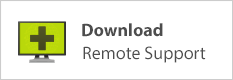What’s a Browser? — Computer Tutorial Series
This is another byte-sized chunk in our “bits and bytes” series.
In an attempt to include content that benefits a wide range of readers, I thought it might be beneficial to occasionally write an article that goes right back to the most basic computer usage concepts. Inspiration for these articles comes from years of experience with phone-based tech support. You can read the first article in this series here, or browse all articles in the “Back to the Basics” category.
In many varied experiences of tech support, it often is necessary to help clients navigate their browser to visit specific websites, download and run files, and so forth. Since different browsers behave differently, especially with the way file downloads are displayed and / or handled, it can be very helpful to know which browser is being used. So I ask the question:
“What browser are you using?” This question generates many interesting responses: “I use Google.” (that’s the most common response) “Uh, I think it’s the Bing browser.” “It’s the blue E.” Or simply, “I don’t know!”
![]()
Here’s a view of icons on my taskbar, each one representing a browser installed on my computer. Left to right: Brave, Firefox, Opera, Vivaldi, Edge, Chrome, and Internet Explorer.
Google is not your browser.
Let’s get this straight: Google is not your browser. Google makes a browser, which they call Chrome; but Google as you most likely think of it is not a browser. Most people’s main acquaintance with Google is their search engine (google.com or google.ca), a website that allows you to type a search query and find results from relevant websites. You can access Google Search from any browser installed on your system. This screenshot shows the Google home page loaded in the Firefox browser:
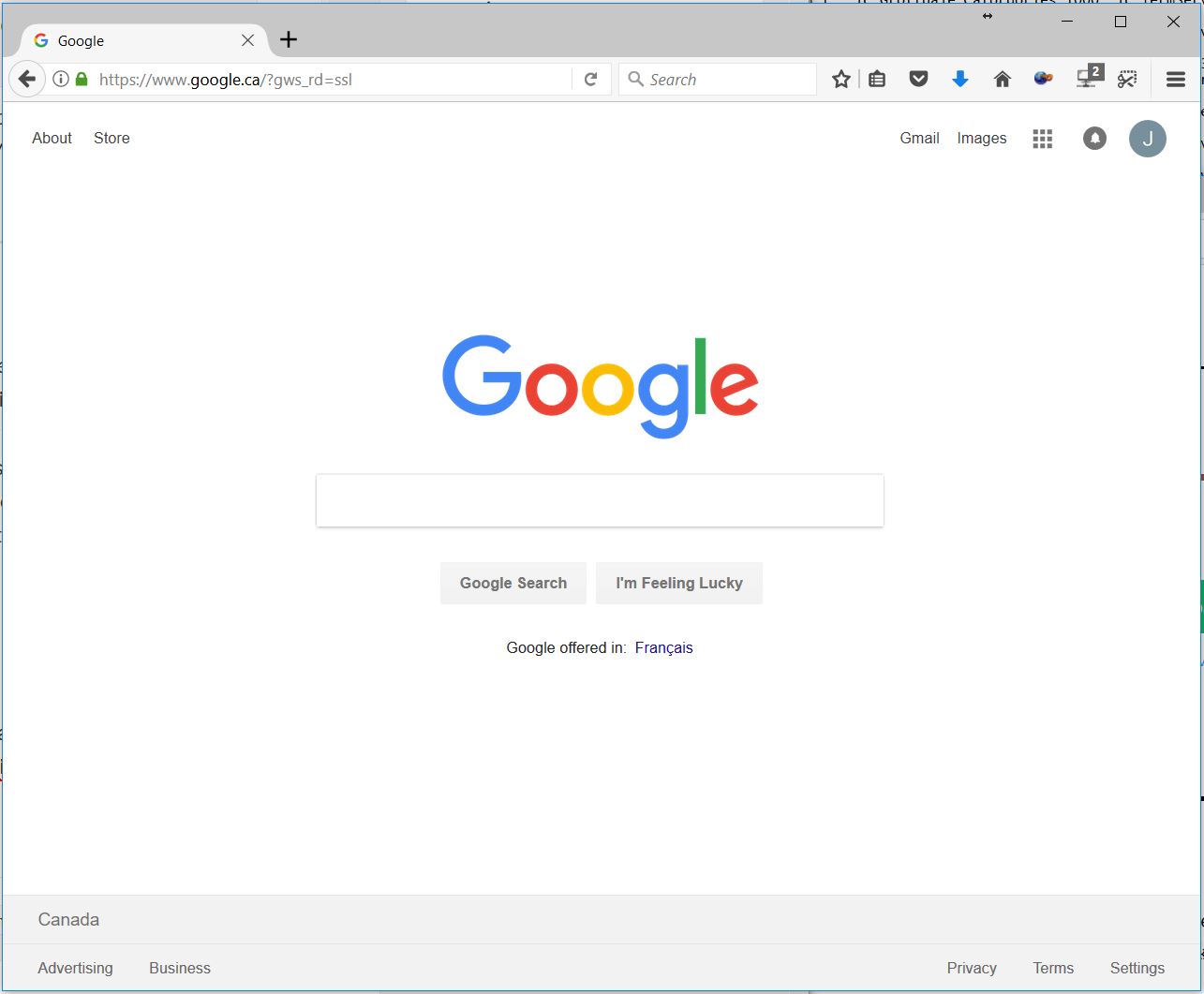
Bing is not a browser, either.
Bing (bing.com) is another search engine with the same intent and purpose as Google search; but it’s run by Microsoft. Think of Google and Bing as competitors: both allow you to search the internet, both want you to use and prefer them over the other. Google and Microsoft are vying for your search business. But google.com and bing.com are websites, not browsers. For kicks, here’s a screenshot of Bing loaded in the Google Chrome browser (nothing like making competitors play together eh?) Note the little nag just under the address bar, alerting us that Microsoft thinks Bing really works best with Edge (Microsoft’s browser), and suggesting we ought to give it a try:
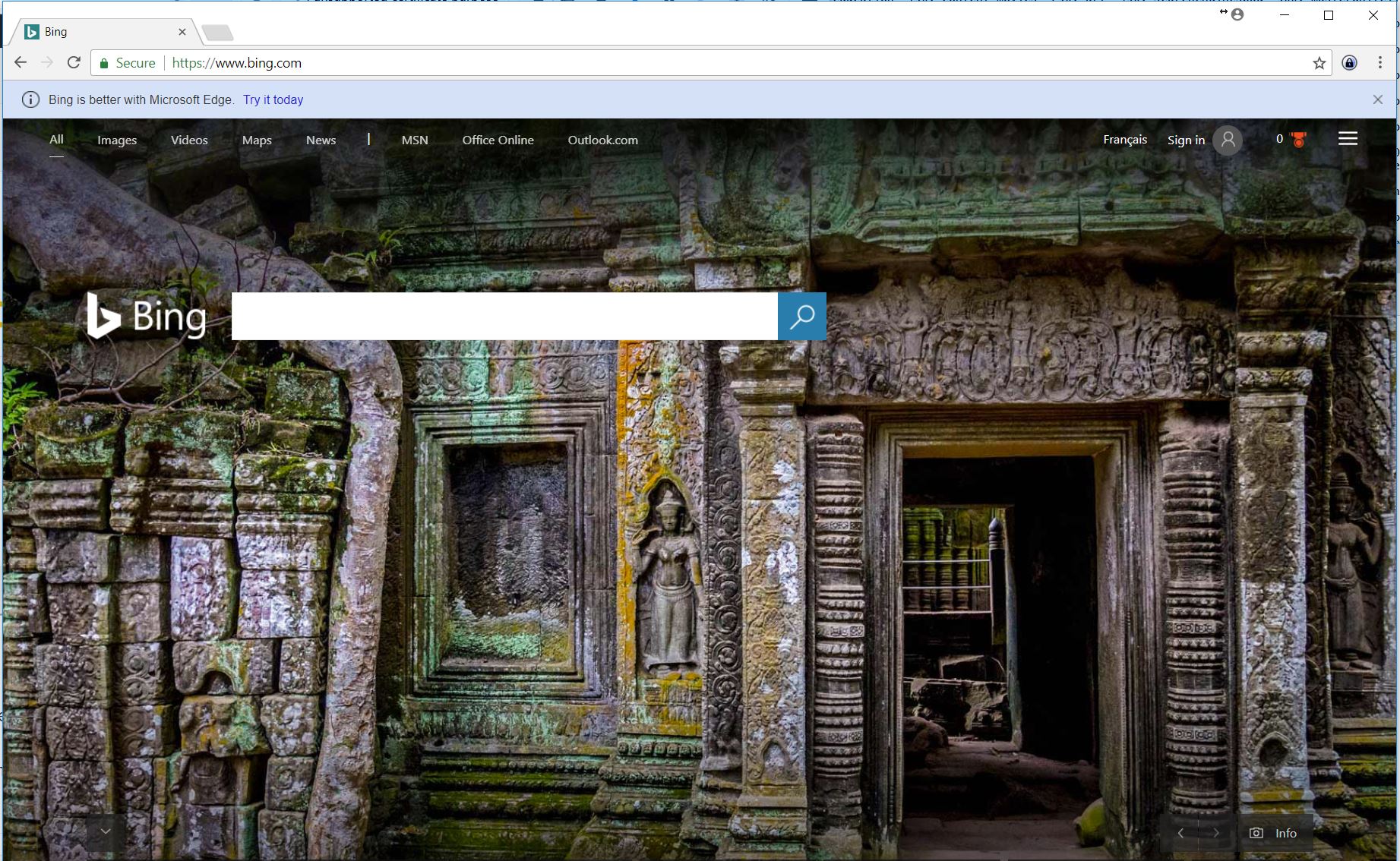
So what is a browser then?
A browser is just an application installed on your computer, with the purpose of browsing the internet. Because it’s built to browse, it’s called a browser. (surprise, surprise!) Another way to say this is that a browser is an application that retrieves and renders (or displays) pages from the internet.
Step aside for a minute and think about your accounting software. Your computer can’t keep books for you unless you have installed software that is designed to keep books, such as Quickbooks, Sage, or similar. You can’t open PDF documents unless you have a compatible PDF viewer installed, such as Adobe Reader, or Foxit, or another program designed to display PDF files correctly. In just the same way, your computer can not retrieve web pages and display them to you unless it has software installed that is designed for that purpose. This is where browsers come in.
At this point it may be helpful to step back just a little and gain a basic understanding of how the Internet works. I hear people say they are going to look something up “on the computer.” Their computer can display the weather forecast. They read some breaking AP News headlines on their computer. The computer can get driving directions and print maps. They found information for their homework assignment on the computer… and so on and on. Are computers really so smart? Does all this information actually live somewhere inside that little box you know as your computer, just waiting to be retrieved?
It has always seemed to me that these statements reveal a misunderstanding of how computers and internet access work. Your computer is just a dumb invention which processes commands, stores and retrieves data, and goes through routines of “if this, then that” scenarios. It has no intelligence and no mind of its own; it certainly doesn’t know how old Queen Elizabeth is, what our Prime Minister’s latest travel destinations were, or if there’s rain on the forecast for tomorrow. It can help you find out these things thanks to information available on the internet; but how does this work?
If you use the internet, you’ve used a browser. Believe it or not.
Some folks say “they open Google” or they “open the internet.” What this statement really means is that they open… yes, you guessed it–a browser. The browser may be Internet Explorer (which has been built into Windows since 1996) or Edge (default in Windows 10) any of a variety of others — but all browsers share the same core purpose: to communicate with web servers, sending and receiving data — and displaying the pages you request.
If your browser shows you Google Search first thing when you open it up (a common thing), that’s because its home page (the page displayed by default first thing every time you open your browser) is set to Google. What happens when you open your browser is that it sends a request from your computer out to Google’s servers; they respond to the request and send data back to your computer. Your browser receives this information and displays the page.
Here’s the Google home page loaded in the Firefox browser on a Mac computer.
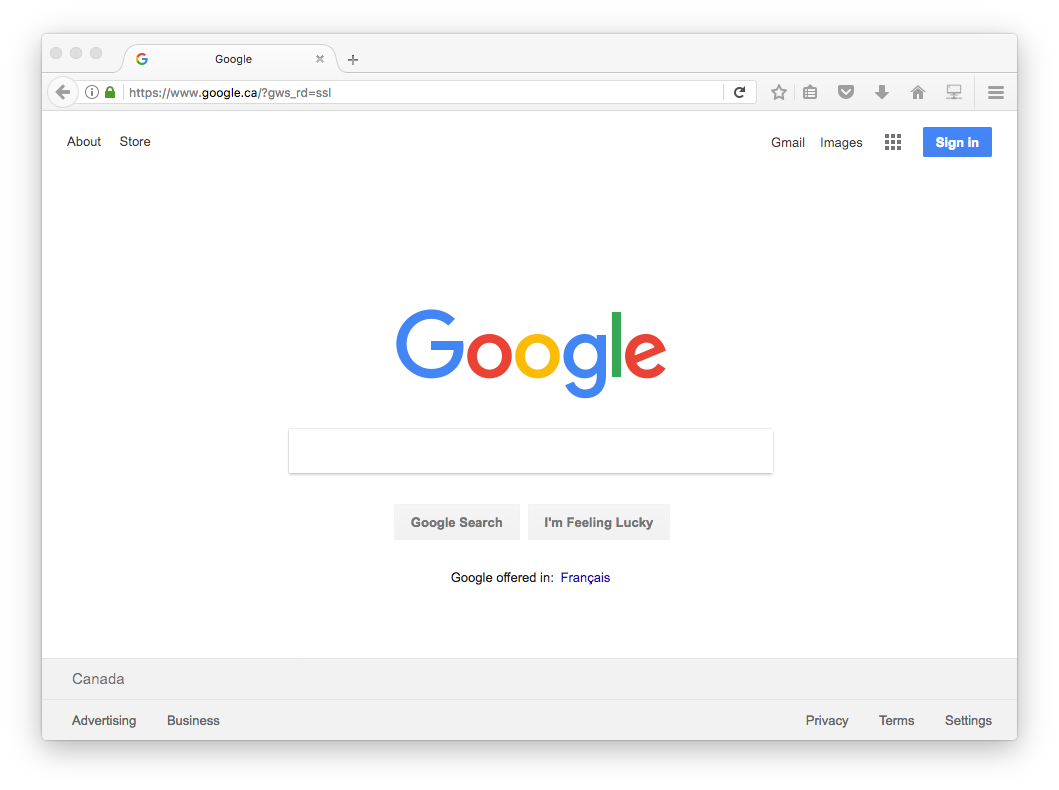
I hope it’s clear to you by now: what you see in the picture above is Google’s home page. You are able to view it because it’s loaded in a piece of software called a browser. That it is Firefox doesn’t matter. We can load Google just as easily in any other browser. Here is Google loaded in Safari (Apple’s browser, which I’ve not mentioned before).
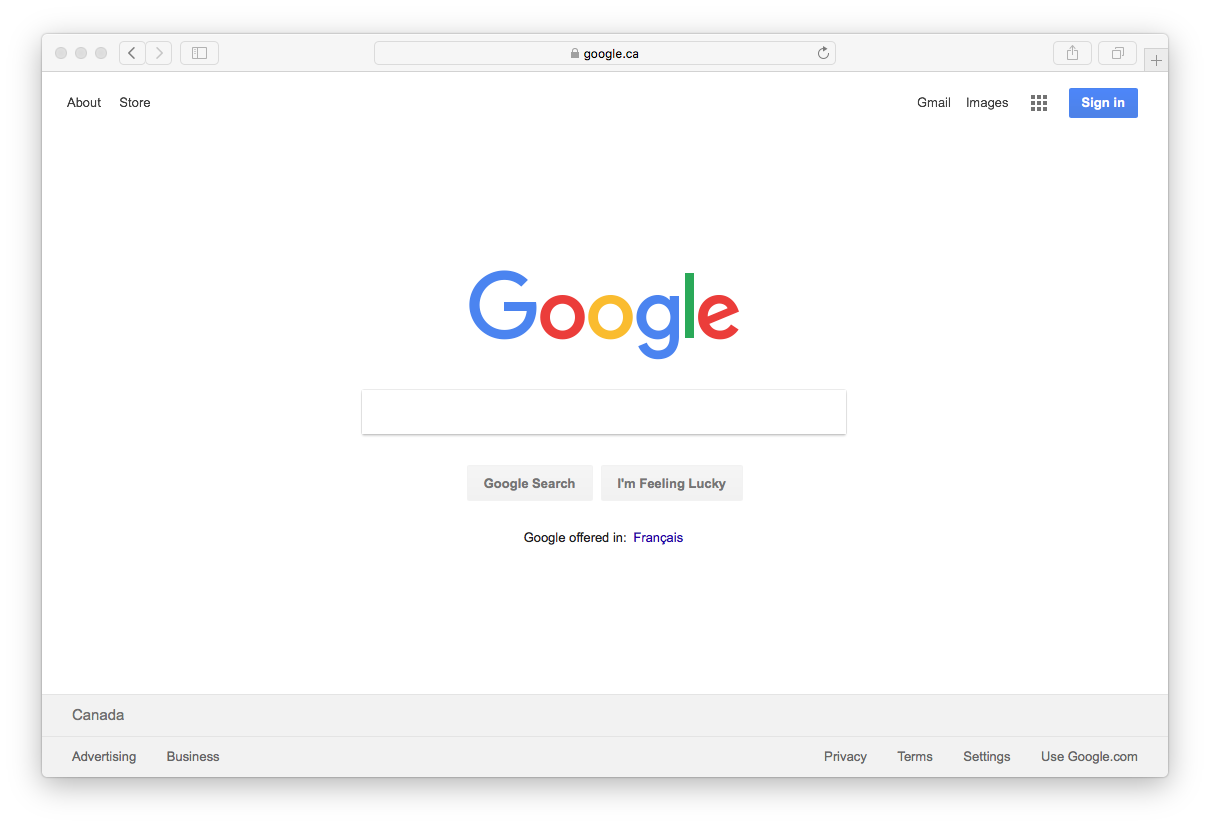
You can easily spot differences between Firefox and Safari if you look at the two pictures above. Safari’s address bar (where it says google.ca) is located in the middle of Safari’s top bar; the Back and Forward buttons (upper left) are squarish; the New Tab button is the little plus button in the far upper right; and so on. Firefox doesn’t center the address like Safari does; its Back button is round; etc. These are all insignificant cosmetic differences. Behind the scenes, there are more differences that are far beyond mention in an article of this nature; we won’t worry about those for now.
OK, so a browser is software that displays web pages. How can I tell which browser am I using?
The easiest way to know what browser you are using next time your tech support asks you is to pay attention to the browser’s icon. You will see the icon when you open the browser; or it will be visible in the task bar (Windows) or in the Dock (Mac). (If you’re the type that uses Linux, you don’t need to be told what a browser is!)
Many Windows users simply go with the defaults provided to them. In older versions of Windows, this was Internet Explorer; and in Windows 10, the default browser is Edge. Internet Explorer (IE for short) is that icon many describe as “the blue e.” Edge still has a blue ‘e’ as its icon but it’s been squared off and flattened out to fit the modern “less is more” design philosophy that saturates so much design these days.
At a Glance: By their Icons you will know them
![]() Perhaps the most familiar Internet Explorer icon ever made. With its three-dimensional E and orbiting yellow band, this one is instantly recognizable.
Perhaps the most familiar Internet Explorer icon ever made. With its three-dimensional E and orbiting yellow band, this one is instantly recognizable.
![]() The Internet Explorer icon went through some design changes; here in its IE 11 days it’s not quite as splashy, but still easily recognizable.
The Internet Explorer icon went through some design changes; here in its IE 11 days it’s not quite as splashy, but still easily recognizable.
![]()
Here’s the logo for Microsoft Edge. Obviously derived from the IE logos above; still quite recognizable as a Microsoft browser logo, but enough differences to easily differentiate it from its older cousin.
 That fiery fox with its tail wrapped around a globe is instantly recognizable as Firefox. Firefox is developed by a company named Mozilla, who also produces the popular Thunderbird email client. It runs on Windows, Mac, and Linux.
That fiery fox with its tail wrapped around a globe is instantly recognizable as Firefox. Firefox is developed by a company named Mozilla, who also produces the popular Thunderbird email client. It runs on Windows, Mac, and Linux.
![]() The trademark colors are a dead giveaway. Yes, this is a browser made by Google. It’s known as Google Chrome, or just Chrome.
The trademark colors are a dead giveaway. Yes, this is a browser made by Google. It’s known as Google Chrome, or just Chrome.
 You’re looking at the icon for Safari, which is Apple’s browser and the default on Mac computers (as well as iOS devices). Safari is also available for Windows.
You’re looking at the icon for Safari, which is Apple’s browser and the default on Mac computers (as well as iOS devices). Safari is also available for Windows.
Less common Honorable Mentions
The five browsers listed above are the most commonly used, by far; but there are other browsers worth mentioning. All of these below have versions for Windows, Mac, and Linux.
![]() O stands for Opera. Opera is based on the same rendering engine as Chrome; so if you like Chrome’s speed but are wary of Google, this one is worth a try!
O stands for Opera. Opera is based on the same rendering engine as Chrome; so if you like Chrome’s speed but are wary of Google, this one is worth a try!
![]() If you think this logo looks familiar, that’s because it is. Chromium is the open-sourced version of Chrome. You can read more about Chromium on Wikipedia.
If you think this logo looks familiar, that’s because it is. Chromium is the open-sourced version of Chrome. You can read more about Chromium on Wikipedia.
 The Brave browser is a relative newcomer but I like it for a couple of reasons, not the least of which being that the man behind it left the Firefox team when his donation to an organization that supports the husband-wife family structure as God instituted it, got him into the hot seat with the liberal minds at Mozilla. Now that’s a story I can empathize with; and I hope to see Brave succeed. Brave also is quite speedy, as it strips out page ads by default.
The Brave browser is a relative newcomer but I like it for a couple of reasons, not the least of which being that the man behind it left the Firefox team when his donation to an organization that supports the husband-wife family structure as God instituted it, got him into the hot seat with the liberal minds at Mozilla. Now that’s a story I can empathize with; and I hope to see Brave succeed. Brave also is quite speedy, as it strips out page ads by default.
 Vivaldi is an offshoot of Opera. It’s aimed at power users and offers a lot of customization. Want to have your address bar at the bottom rather than the top of the window? Vivaldi has you covered.
Vivaldi is an offshoot of Opera. It’s aimed at power users and offers a lot of customization. Want to have your address bar at the bottom rather than the top of the window? Vivaldi has you covered.
I never knew there were so many browsers!
The list above is in no way exhaustive. There are dozens more browsers that we just don’t have time to mention; but chances are that if you weren’t sure what a browser was before you read this article, we’ve mentioned every browser possibly installed on your system (and probably a good many more).
Which browser do you recommend?
This post is long enough already! Maybe we’ll cover that another day. If you actually made it this far and are still reading, I truly admire your long attention span. I hope that the point is abundantly clear: a browser is software installed on your computer. It is capable of retrieving and displaying pages (and other content) from the internet. Which browser you are using should be immediately obvious by the icon that marks it.
Whew. Lesson 2 over, congratulations! Now that you’ve got the Start button mastered, and know what a browser is, you’re well on your way. I’ve got more ideas for future articles; but feel free to chime in with your comments and requests. Like the series? Dislike it? Any feedback is welcome.
Browse on! And while you Google addicts are at it, check out the DuckDuckGo search engine. Read this to understand why you may want to use it. Til next time!